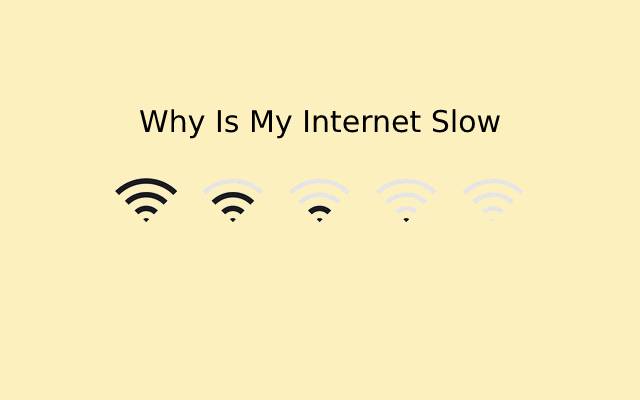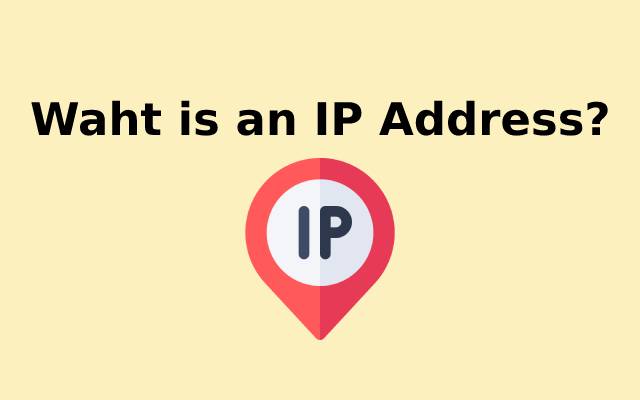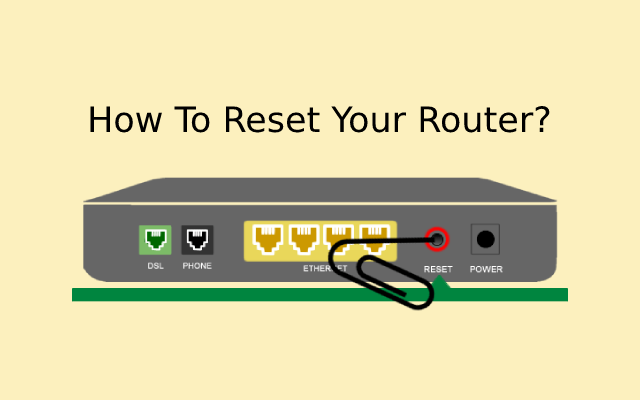How to Use Public Wi-Fi Safely?
Public Wi-Fi networks are a unique species. Logging into one is a gamble; it’s probably secure, but there’s no way to be sure. By joining a public network, you risk disclosing your information to random network users or, in rarer circumstances, hackers. This is why it’s important to know how to use public Wi-Fi safely.
Public Wi-Fi networks undoubtedly carry some risk; therefore, it’s critical to understand how to keep safe while using one. You can lower the danger by assessing the network and refraining from sharing sensitive data. Additionally, using a VPN is a choice you have.
In this post, we’ll explain all you need to know about using public Wi-Fi safely to help you comprehend. This in-depth explanation may help you find the appropriate path if you seek a solution.
Safely Utilizing Public Wi-Fi
Free Wi-Fi has made people dependent on it. They need it, they need it, and they often don’t hesitate to join any network that can bring them online. Access to Wi-Fi while traveling, at a hotel, on a flight, or even in a bar or restaurant influences where one goes and stays.
Public Wi-Fi hotspots are too useful to pass up for many people. But they are dangerous, especially given how simple it is to ensure your security. Some of the following advice is obvious, and you can set up the remaining suggestions before leaving the house or office. Make sure the next hotspot you connect to isn’t a security disaster waiting to happen, whether it’s in a café or the sky.
Learn How Hackers Utilize Open Wi-Fi
Thinking like a hacker is the best strategy for defeating one. Learn how identity thieves and hackers attempt to exploit gullible users of public Wi-Fi to stay one step ahead.
Phony Hotspots
Hackers will attempt to entice you with the promise of a free, simple, open Wi-Fi network, similar to how candy entices children. The problem? They are in charge and have access to all of your online activity.
File Exchange
Hackers may use AirDrops and open file-sharing networks to infect your computer with viruses or other harmful software (malware), which can create security vulnerabilities in your system and allow them access.
Warnings for system upgrades. You may believe that carrying out a system upgrade will keep you.
Warnings for System Upgrades
You might believe that updating your system will make you secure, but it might just be a hacker posing as a trustworthy person. When you click on a warning while using public Wi-Fi, you risk getting a virus rather than an upgrade.
Snooping Cats
Simply put a hacker who shares a network with you can see everything you do online, including the websites you visit, the passwords you use, and the private data you exchange. Armed with such knowledge, they can use it to start phony accounts in your name, steal money from your bank account, and carry out a variety of other destructive crimes.
Understand the Wi-Fi You’re Utilizing: Unsecured Versus Secured
Every time you use public Wi-Fi that another person runs, some level of security is always present. You don’t know who else has the password. Thus you don’t know who else might be on the network with you, unlike your home Wi-Fi. Because of this, you should consider every open Wi-Fi network to be potentially dangerous.
Unprotected Wi-Fi
Unsecured Wi-Fi, sometimes known as “open” Wi-Fi, is the type that can be found at McDonald’s and airports and requires no password. Anyone can connect to the Wi-Fi and browse the web to their heart’s content as long as they are inside the router’s range. Unprotected Wi-Fi is as open and dangerous as it gets.
Protected Wi-Fi
Secured Wi-Fi, sometimes known as “semi-open” Wi-Fi, is often harder to access than unsecured Wi-Fi. Typically, you will need a password to log in, and you might have to agree to some terms and conditions by checking a box on a terms and conditions page. Before you can use their encrypted Wi-Fi, some businesses also demand you make a purchase. Always use secured Wi-Fi if you have the option.
Information Encryption Techniques
You can take certain steps to keep your data secure when using public Wi-Fi, even if it isn’t much you can do to make a public Wi-Fi network more secure:
Securely Connect to Websites
You have a secure connection to the website if the web address contains the letters HTTP. However utilizing HTTP does not imply that a website is trustworthy. Site encryption is a skill that scammers possess. They’ve started including HTTPS on their websites since they know that users automatically think a website is secure. Your information is therefore encrypted as it travels to the website, but it won’t be secure against criminals running that website.
Use a VPN app, if You Can
Encryption is a feature that certain virtual private networks, or VPNs, offer. Before downloading a VPN program, please find out more about them and what to know.
Employ Your Mobile Data
Typically, your mobile data is secured. Use your mobile data instead of Wi-Fi if you’re on the go, can’t access a secure website, and don’t have VPN encryption. Since it can be difficult to determine whether an app is encrypted, this is a useful alternative when entering personal information into it.
Consider Bringing a Hotspot
Although public access Wi-Fi is excellent, you could carry a portable hotspot. Cellular backhaul is used for an internet connection by cellular modem hotspots, which also have their batteries and offer multiple users Wi-Fi connectivity. Even though it is more expensive, if you have a lot of travel planned, it can be worthwhile.
Utilize Antivirus Software
By spotting viruses that can infiltrate your system while utilizing the shared network, antivirus software can help keep you safe while using public Wi-Fi. Use the most recent versions of the antivirus software installed on your device. When your device has any known viruses. In that case, an alert will be shown if there is any suspicious activity, malware, or a malicious attack entering your system through a network.
Turn on the Firewall
Utilizing a firewall to prevent unwanted traffic from gaining access to your network is another excellent Wi-Fi privacy tip. Most devices, including PCs and Macs, as well as some more recent Android and iPhone models, come equipped with firewalls. Before utilizing an open Wi-Fi connection, check your security settings to determine whether firewall protection is available and enable it.
When Using Public WIFI, Protect Your Information
When utilizing public Wi-Fi, you can further safeguard your data in the following ways:
Stay Away From Hotspots Collecting Personal Information
If at all possible, avoid performing important operations like paying bills, accessing your bank account, or even using your credit card while connected to public Wi-Fi. This advice is less technological and more behavioral. Moreover, do your taxes in a hotspot? No way. Save those transactions for times when you are securely connected to your home network when you are far less likely to be the target of snoops because you already maintain that network secure, right?
Do Not Utilize Your Passwords
There are numerous passwords to keep in mind, and you probably need to input a couple of them even when using free public Wi-Fi. However, anything you type and send to the internet could be similarly compromised if you’ve been compromised.
Accessing Your Financial or Personal Data Is Not Permitted
Always assume unsecured public Wi-Fi is available. Only use websites that you know are properly encrypted when you log in or send personal information.
Disable File Sharing
Be sure to disable file sharing when using a public Wi-Fi network. Depending on your operating system, you can disable file sharing via the control panel or system options. One file-sharing option that you should disable is AirDrop. When connecting to a new public network for the first time, some operating systems, such as Windows/PC, will automatically disable file sharing for you if you select the “public” option.
The steps to stop file sharing
On a PC:
- Navigate to the Network and Sharing Center.
- Then Modify the advanced sharing options.
- Disable printer and file sharing.
The Mac:
- Activate System Preferences.
- Select sharing.
- Uncheck every box.
- Next, select Allow me to be detected by: No One under AirDrop in Finder.
- Simply locate AirDrop in the Control Center on iOS and disable it there.
Don’t Keep Your Accounts Open All the Time.
Log out after you’ve completed using a particular account.
Use Separate Passwords for Various Websites
If someone manages to enter one of your accounts, they could be able to access all of your accounts.
Additional Crucial Advice for Public Wi-Fi Network Safety
- Here are some additional suggestions for keeping your system secure when using public Wi-Fi in addition to the ones already mentioned:
- On any accounts that store personal information, enable 2FA.
- When utilizing public Wi-Fi, use a VPN (a virtual private network).
- Keep an eye on your Bluetooth connection.
- Always stay up to current on security updates.
- Close shared files and disable file sharing on your PC.
- Do not sign into any accounts, including social media and online banking, that include personal information.
Final Thoughts
Public Wi-Fi networks typically have insufficient password protection, inadequate router security settings, and out-of-date software. Consequently, keep your data secure by using public Wi-Fi safely. The last thing you want to do when using a public network is to allow unauthorized individuals to access files on your devices. You can avoid having your data on a public network with the use of this article. Enjoy your day.