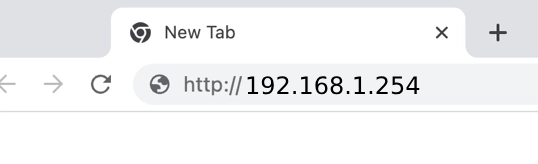192.168.1.254 Router Admin Login
Use 192.168.l.254 to access the control panel of your Telmex, BT, PlusNet, or AT&T router and manage settings such as Wi-Fi password and SSID.
How to login to 192.168.1.254?
This guide shows you how to log in to your router’s administration panel if your router’s default IP address is 192.168.1.254. You must be connected to the router’s network to access the panel.
Steps:
- Open your preferred web browser.
- In the address bar, type either:
192.168.1.254http://192.168.1.254
- Press
Enteron your keyboard. - A login page will appear. Enter the default username and password for your router.
- You will now be logged into your router’s admin panel.
Note: An IP address consists only of numerical digits separated by periods. Typing 192.168.l.254 will not work because “l” is not a valid character.
Default Username and Passwords
| Router Brand | User Name | Password |
|---|---|---|
| Telmex Infinitum | TELMEX | Contraseña (WPA) printed on modem box |
| Nokia (Subisu) | AdminGPON | ALC#FGU |
| Nokia (Worldlink) | userAdmin | Printed on a label on the back of router |
| AT&T | [blank] | attadmin |
| Fastweb | (Printed on modem) | (Printed on modem) |
| Telus | admin | (Admin Password printed on modem) |
| Spark NZ | admin | admin |
| Maxis | administrator | (Router’s Serial No. printed at the back of your router) |
| Plusnet | admin | Admin password for Hub Manager printed on back of the router. |
Also, you can check the list of default username and password.
Forgotten Username and Password for 192.168.1.254?
If you’ve forgotten the username and password for your router’s admin panel at 192.168.1.254, here’s what to do:
Check Router Box: Look for a sticker on the back of your router box. It might contain the default username and password.
Review Router Manual: Consult the manual or guide that came with your router. It should list the default login credentials.
Factory Reset:
If you’ve changed the login credentials and forgotten the new ones, you’ll need to reset your router to factory settings. This will revert all settings, including the username and password, to their defaults.
- Locate the Reset button on the back of your router. It’s usually small and recessed.
- Use a paperclip or similar object to press and hold the Reset button for about 10 seconds.
- When the lights on the front of your router start blinking, release the button. The router is now resetting.
- Wait for the router to reboot completely.
- You can now log in using the default username and password.